Did You Know you can manage your receivables directly in Successware with our Receivable Manager? We make things foolproof when it comes to handling these functions and tying them back to our accounting in our platform.
We offer two convenient ways to search for receivables within Successware – from the customer record and from the Receivables Manager screen. If you are working with one account at a time, the customer record is the way to go for things like receiving payments, making adjustments, or aging one account. If you need to look at ALL your receivables and make mass updates or see trends, then the Receivables Manager screen is the one for you.
Make Bulk Updates to Many Accounts
Our Receivables Manager screen is where you want to be if you work in receivables. You can see your accounts simultaneously or filter by whether they owe you money, by outstanding invoices, open preauthorizations, past due accounts, and more.
We offer two types of statements with Successware – one showing only open items and one showing every item on the account. Once you decide what type of statement you want to send to your customers, we make it simple for you to print them in batch for mailings.
Our invoices also show where service took place, which is perfect if you have property management customers because they can quickly tell which property the invoice is for and what service they received.
Our Receivables Manager screen lets you age all of your accounts in one step. As another added bonus, you can print or export reports from this screen to Excel to share with the rest of your team!
Seamlessly Connect Receivables to our Accounting Module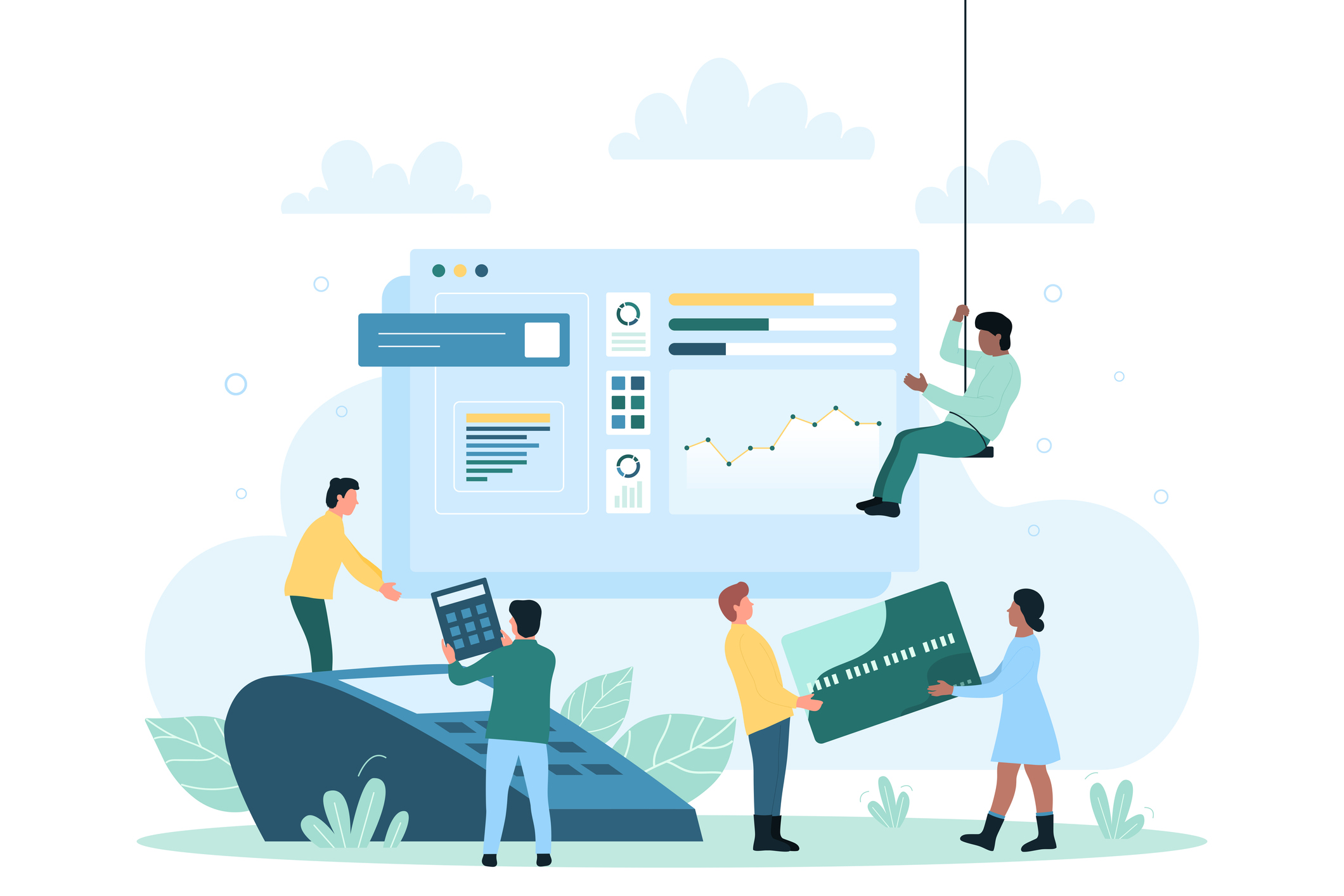
Another significant benefit to managing all your receivables within Successware is the fact that it connects directly to our accounting module, eliminating any sync issues with an external accounting system.
At the end of the month, you can compare your balance sheet against a report that will show you if any accounts are out of balance. Not only that, but we make it easy for you to find where you are out of balance and quickly fix it.
Successware shows you the date the account went out of balance and by what amount. You no longer have to manually search through accounts to figure out what is wrong, saving your employees countless hours of work. A simple click of a button will help you find the issue and fix the out-of-balance item if the balance zeros out.
Once you determine the date, you can also look at all transactions that occurred then to see where your discrepancy occurred. Or you can go into your financial reports and look at your GL transactions to figure it out. This feature eliminates hours of research and combing through transactions that your employees were once doing at the end of the month if something was off with your books.
Another time-saving feature is if there is an open invoice and cash payment on an account, Successware will alert you. We make it uncomplicated to fix by having a button that will automatically tie the payment to the invoice.
Automatically Allocate Payments
If a customer makes a payment for the same amount their outstanding invoice is for, Successware will automatically allocate the payment for you. Simple as that. This is done with a simple click of a button when you post a payment.
Don't worry if the customer doesn't pay the whole amount or is on a payment plan; other options make it easy for you to allocate the partial payment to the invoice. If for some reason, you accidentally misallocate a payment to an invoice, we make it effortless for you to clear the allocation and record it elsewhere.
Add or Remove Finance Charges with the Touch of a Button
You can bulk add finance charges to past-due accounts from the Receivables Manager screen. We make this clear-cut for you to do by giving you the option to filter by only past-due accounts.
You can manually adjust and remove these charges if you have an arrangement with a customer that they do not accrue finance charges, or you know their payment is in the mail. With other accounting software, you would have to adjust to remove the finance charge and allocate it to multiple line items. Why waste time doing that? We make it easy to credit the finance balance and then post the payment.
Effortless Consumer Financing
Consumer financing is a great feature built directly into Successware Mobile that helps your customers say YES to more! We make it simple for your customers to get approved for financing on the spot and for your employees to collect the payment from the finance company.
When your business sends an invoice to the consumer financing company, it is for the total amount the customer is spending on the project. However, the consumer financing company needs to take their cut from the total cost, meaning the check you receive from them will not be for the same amount of money that the invoice is for.
Most other accounting software systems have several steps when it comes to collecting this type of payment and logging it into your system as a different amount. You would have to record the payment, allocate it to the invoice, create an adjustment for the difference, and allocate that to the invoice.
With Successware, these steps are encompassed in one. All you have to do is make one transaction and use our auto-adjust and auto-allocate features. The auto-allocate feature is used when the payment is less than the invoice, and you decide that the payment satisfies the invoice.
The same can be used if a customer accidentally writes you a check for a small amount under their total, say their invoice is for $107.00 and they write a check for $105.00. Instead of going back to them for those extra few dollars and cents, you can auto-allocate.
Make sure you note for your accounting department that this payment is auto-allocated, so you don't run into any issues later on. Once you post the payment, you are done! It has been recorded, adjusted, and auto allocated to the invoice.
Thank you for stopping by for our "Did You Know?" blog series. Was this helpful? Can we answer any questions or set you up with in-depth training? Click the below button to request additional training and to subscribe to our Did You Know blog series. You can also email us at didyouknow@successware.com with any additional questions.
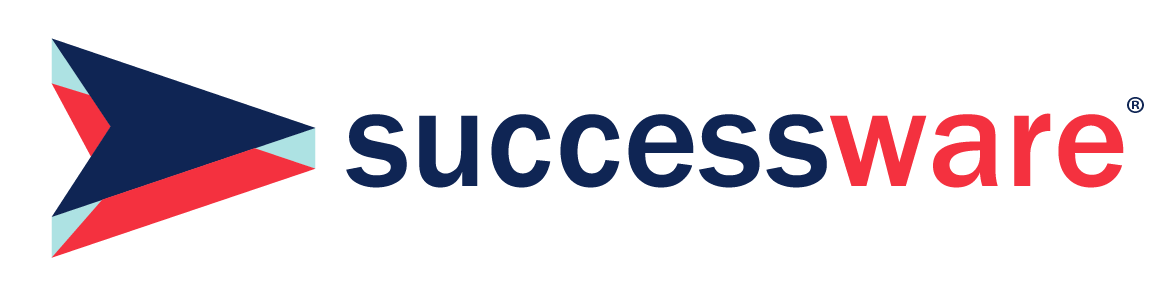




.1)[1].png)
.png)
[1].png)
[1].png)
[1].png)



