The Successware Opportunity Manager helps to drive sales in areas of opportunity you discover during each job or interaction with your customer.
Opportunities can be defined as a potential job, maintenance visit, equipment repair, upsell of new equipment, agreement sale, or anything else that your team has noticed a homeowner may potentially need. Opportunities can range from a necessary job, such as repairing a piece of equipment, to a recommended job or purchase, like extending a warranty to give the homeowner more peace of mind.
Opportunities can be identified by anyone at your company, such as technicians in the field, call takers, or your sales team. Your technicians can act as a sensor in the field to generate opportunity sales leads while on a job site for existing customers. Call takers can identify sales opportunities for potential buyers when they take new client calls. Your sales team will follow up on these opportunities the rest of your team identifies!
Creating Job Opportunities is Easy in Successware
Creating job opportunities within Successware offers flexibility and ease. You have multiple entry points, such as Successware Office through the job summary, customer record, customer opportunity profile, and Successware Mobile via the job summary screen. Our platform streamlines the process of generating opportunities for your sales team.
In Successware Classic, when initiating an opportunity, you can classify it as "Notified." This designation signifies that you've discussed the potential opportunity with the customer, and they anticipate a follow-up call. These "Notified" opportunities hold a high priority, and immediate action by the sales team is recommended to capitalize on the customer's current interest. In the new platform, they have the status of new, pending, aborted, sold.
Additionally, you can label opportunities as "Lead Job Required," indicating their significance, prompting a salesperson to visit the customer and provide a job estimate.
Including follow-up dates for sales contacts is vital. This practice ensures timely communication with the customer and simplifies the sales team's prioritization efforts. All opportunities are conveniently accessible to your sales team via a single screen, which allows for easy filtering based on follow-up requirements, facilitating efficient follow-up processes.
Create Custom Opportunity Codes for Your Business
Successware allows you to create custom opportunity codes tailored to your business needs. These codes describe the nature of the opportunity and the customer's specific needs. Whether you want to track opportunities by job type or potential revenue, Successware’s flexibility enables you to categorize opportunities effectively.
Our software comes prepopulated with a few codes to get you started, and then you can take it away. You can track by job type or job value (potential revenue). Some examples of opportunity codes for job type are:
- Agreement candidate
- Filter replacement
- Needs AC
- Duct cleaning
Or, you can track by job value:
- Under $100
- $100 – $1,000
- $1,000 – $5,000
- Over $5,000
Opportunity Manager Shows All Opportunities on One Screen
Successware Opportunity Manager is the central hub for tracking opportunities. Your sales team can access all available opportunities from this convenient location. The manager lets you filter opportunities by follow-up dates, helping your sales team prioritize their efforts. It also provides space for making notes about customer interactions, creating jobs directly from the screen, and marking opportunities for future follow-ups.
As you follow up with customers on the identified opportunities, you can write notes about what you spoke about or create jobs directly from this screen. You can mark whether you need to follow up with the customer later and enter a new follow-up date. You can also make notes on what you need to speak about during your next follow-up call.
If the customer you speak to wants the job completed or an estimate, you can select "Convert" in the opportunity manager to create a sales job in the platform. Make sure the salesperson who reached out to the customer is on the opportunity/sales job because this will carry over to the invoice. This is how your sales team will get a commission for the jobs they have converted.
If a customer is not interested in the opportunity you are presenting, you can mark it as "Abandoned." This will remove it from the opportunity manager, but the notes on what you offered the customer will be kept on file.
Monitor Your Sales Team Progress Through Reporting
Successware provides comprehensive reporting capabilities for managers to track their team's performance in following up and closing opportunities. These reports can be segmented by opportunity codes to identify which opportunities have the highest closing rates and which need improvement.
These reports are also a way to see how productive your employees are. For example, you can see how many calls sales are making, how many appointments they are converting to jobs, and what they are ultimately selling and billing customers for.
Successware also offers reports where you can see how many opportunities each technician is identifying in the field. You can use this information to help coach your technicians on how to identify things that may need to be repaired, replaced, or offered to customers.
There is also an overall opportunity screen that lets you see the total dollar amount the opportunities are bringing in, how many are coming in, how many were closed, and more! It gives you a snapshot of how much additional revenue you are bringing in from opportunities that were identified by your employees.
Now that you have all these great opportunities identified, it is time to get to work and close some sales! Successware can help you do just that with our Marketing and Marketing Manager module. You can check out our Targeted Marketing and Your Customer Database blog for more tips and tricks.
Thank you for stopping by for our “Did You Know…?” blog series. Was this helpful? Can we answer any questions or set you up with in-depth training? Click the below button to request additional training and to subscribe to our Did You Know blog series. You can also email us at didyouknow@successware.com with any additional questions.
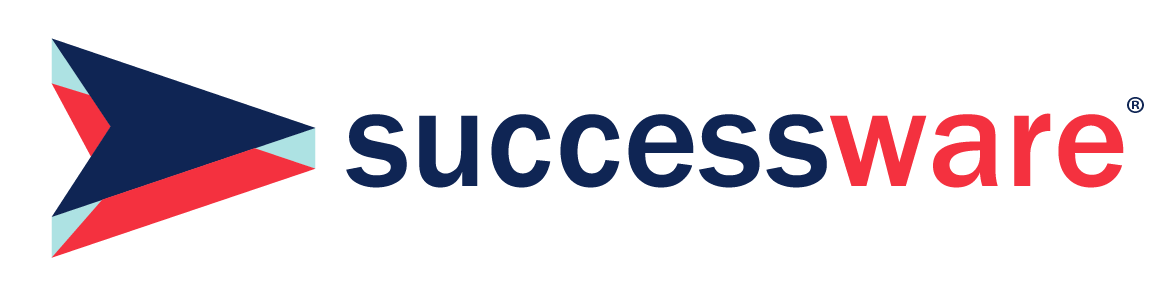




.1)[1].png)
.png)
[1].png)
[1].png)
[1].png)



